I originally posted this in the Linux Mint forums, but this and all of my other Debian tutorials were removed by one of the Mint Team Developers. Apparently the Mint Team does not want people to know how to install Debian instead of their distributions.
There are many different types of Debian installs. My tutorial will be for the Debian base gui install with mid install desktop environment choices.
*If you wish to install an even easier Debian install, please download one of the non-free community Live-iso's on the Debian website. These installs will have full software installed just like LMDE or other distribution versions. They will also come preinstalled with sudo.
[TUTORIAL] Installing Debian 11 Bullseye
After a period of about 2 years of development. Debian 11 is a LTS version which means we will get updates and support till 2025.. Bullseye is the codename for Debian 11. This new distribution comes with over 11294 new packages to count a total of 59551 packages. This means that most of the software in this distribution has been updated about 72% of all packages in buster. It has come up with brand new theme ‘Homeworld’ and new Linux kernel 5.10. Apart from this, it also supports 32-bit systems and exFat file system.
A few of the new upgrades:
Newer version of desktop environments which are Gnome 3.38, KDE Plasma 5.20, LXDE 11, MATE 1.24, Xfce 4.16, LXQt 0.16 e.t.c these environments are newer comparing to the previous Debian stable release.
Package updates-as explained earlier this new Debian version includes many new packages and software updates. This means that you should expect to see new versions of popular applications such as LibreOffice, Emacs, GIMP e.t.c.
Linux Kernel 5.10LTS– The previous stable version(Debian 10 bluster) has kernel version 4.19 but Debian 11 comes with a new kernel version which is 5.10LTS.
ExFAT support-in this distro, you no loger need exfat-fuse in mounting ExFAT file systems.
Printer and Scanner improvement– It brings new package ipp-usb with vendor-neutral IPP-over-USB protocol that is supported by many modern printers.
Supports many architectures-Debian 11 bullseye is a universal operating system as it supports innumerable architectures among them are: 32-bit and 64-bit PC, 64-bit ARM, ARMv7, ARM EABI, little-endian MIPS, 64-bit little-endian PowerPC, 64-bit little-endian MIPS, IBM System z e.t.c
The minimum system requirements for Debian 11:
2 GB RAM or more
Dual Core Processor (or higher)
15 GB hard disk space
Bootable Media (USB / DVD)
Stable Internet Connection (optional)
This is an official Debian image build and so only includes Free Software. This is a live environment based on the vanilla Debian install.
Non-free Firmware
For convenience for some users, this unofficial alternative build includes non-free firmware for extra support for some awkward hardware. I suggest the Cinnamon iso if you wish your system to closely resemble LMDE. This install is similar to LMDE4 install which in my opinion is far easier than the vanilla install described below.
1) Once you get the Debian ISO downloaded, time to make a bootable USB containing Debian 11 ISO. A third-party utility is required to make a bootable USB, for that there are a couple of choices. Either Rufus or balenaEtcher can be used. For this tutorial, we will use BalenaEtcher.
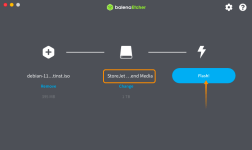
2) Now, insert a USB into the target PC and turn it on. Enter the boot menu: it is important to note that every machine manufacturer has different keys for the boot menu, possible keys are F1, F2, F10, or Esc. Once you are in the boot menu select bootable USB and press Enter to boot.
3) You will get an installer menu indicating different installation methods. Choose the Graphical install option and hit enter to continue.
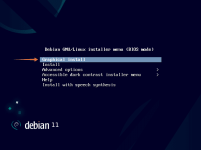
4) Select your preferred language and click on “continue”. English will be th edefault selected language.
5) Now, select your location, and Debian will set the time accordingly.
6) Next, configure the keyboard, you are using. choose the keyboard language and click continue.
7)Upon clicking “continue”, Debian will configure network settings.
8)Now, the installer will prompt you to enter the hostname. A hostname is a single word that identifies your system to the network. Click continue.
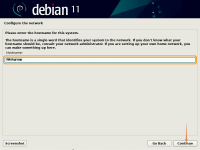
9)Next, the installer will ask for the domain name. If you don’t have any domain name, just leave it empty and click continue. If it requires a name, make something up and then click continue.
10) Time to set a strong password for the root user. As root has unlimited privileges, so keep its password more strong and don’t share it.
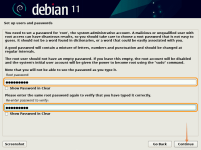
11) Enter a name for a user and click on “continue”, though the user can be created later. First type the full name of the user:
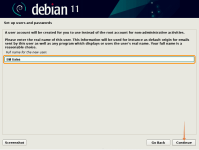
12)Give a username, this will be a sudo privileged account for your working.
13) Enter a password for the new user.
14) Choose a preferred timezone for your Debian 11 system and click Continue
15) Partition method depends upon the personal preference, for most users default method “Guided- use entire disk” is recommended:
16) On this next screen, all the attached hard disks will be listed here. Now be careful while selecting the disk because of other attached drives.
17) The next step is about partition scheme, leave it default and click on “continue”:. You can also choose second or third options as your choice.

18) Next, you will be prompt with the partition settings. With the default selection in the previous second, you will see a root (/) and a swap partition. After reviewing it click on “continue”.

19) Confirm the configuration by selecting “Yes” and click on “continue”.
20) Now, set up the package manager, if it asks for scanning storage media then select “no”, and continue.
21) Now the installer will configure the package manager via the internet. Select the archive mirror country.
22) After selecting a country, choose archive mirror.
23) Leave the HTTP proxy blank.
24) After the package manager builds, you will be prompt with a package usage survey option, if you want to participate select “yes” otherwise “no”.
25) Now, choose the desktop environment from the list and other utilities such as SSH to install. I will use Cinnamon for this install.
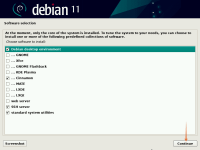
26) The next, step is boot loader installation, press “yes” to install the GRUB boot-loader, it is important to install because without it Debian will not load.
27) Now, select the storage media on which Debian is installed, it is usually “/dev/sda”, click “continue”.
28) Now you will see the login screen, enter your user name and password created in the previous steps to begin using the latest Debian 11 Bullseye.
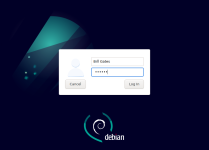
There are many different types of Debian installs. My tutorial will be for the Debian base gui install with mid install desktop environment choices.
*If you wish to install an even easier Debian install, please download one of the non-free community Live-iso's on the Debian website. These installs will have full software installed just like LMDE or other distribution versions. They will also come preinstalled with sudo.
[TUTORIAL] Installing Debian 11 Bullseye
After a period of about 2 years of development. Debian 11 is a LTS version which means we will get updates and support till 2025.. Bullseye is the codename for Debian 11. This new distribution comes with over 11294 new packages to count a total of 59551 packages. This means that most of the software in this distribution has been updated about 72% of all packages in buster. It has come up with brand new theme ‘Homeworld’ and new Linux kernel 5.10. Apart from this, it also supports 32-bit systems and exFat file system.
A few of the new upgrades:
Newer version of desktop environments which are Gnome 3.38, KDE Plasma 5.20, LXDE 11, MATE 1.24, Xfce 4.16, LXQt 0.16 e.t.c these environments are newer comparing to the previous Debian stable release.
Package updates-as explained earlier this new Debian version includes many new packages and software updates. This means that you should expect to see new versions of popular applications such as LibreOffice, Emacs, GIMP e.t.c.
Linux Kernel 5.10LTS– The previous stable version(Debian 10 bluster) has kernel version 4.19 but Debian 11 comes with a new kernel version which is 5.10LTS.
ExFAT support-in this distro, you no loger need exfat-fuse in mounting ExFAT file systems.
Printer and Scanner improvement– It brings new package ipp-usb with vendor-neutral IPP-over-USB protocol that is supported by many modern printers.
Supports many architectures-Debian 11 bullseye is a universal operating system as it supports innumerable architectures among them are: 32-bit and 64-bit PC, 64-bit ARM, ARMv7, ARM EABI, little-endian MIPS, 64-bit little-endian PowerPC, 64-bit little-endian MIPS, IBM System z e.t.c
The minimum system requirements for Debian 11:
2 GB RAM or more
Dual Core Processor (or higher)
15 GB hard disk space
Bootable Media (USB / DVD)
Stable Internet Connection (optional)
This is an official Debian image build and so only includes Free Software. This is a live environment based on the vanilla Debian install.
Non-free Firmware
For convenience for some users, this unofficial alternative build includes non-free firmware for extra support for some awkward hardware. I suggest the Cinnamon iso if you wish your system to closely resemble LMDE. This install is similar to LMDE4 install which in my opinion is far easier than the vanilla install described below.
1) Once you get the Debian ISO downloaded, time to make a bootable USB containing Debian 11 ISO. A third-party utility is required to make a bootable USB, for that there are a couple of choices. Either Rufus or balenaEtcher can be used. For this tutorial, we will use BalenaEtcher.
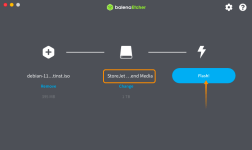
2) Now, insert a USB into the target PC and turn it on. Enter the boot menu: it is important to note that every machine manufacturer has different keys for the boot menu, possible keys are F1, F2, F10, or Esc. Once you are in the boot menu select bootable USB and press Enter to boot.
3) You will get an installer menu indicating different installation methods. Choose the Graphical install option and hit enter to continue.
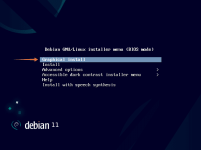
4) Select your preferred language and click on “continue”. English will be th edefault selected language.
5) Now, select your location, and Debian will set the time accordingly.
6) Next, configure the keyboard, you are using. choose the keyboard language and click continue.
7)Upon clicking “continue”, Debian will configure network settings.
8)Now, the installer will prompt you to enter the hostname. A hostname is a single word that identifies your system to the network. Click continue.
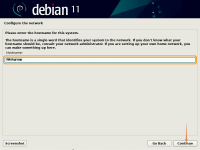
9)Next, the installer will ask for the domain name. If you don’t have any domain name, just leave it empty and click continue. If it requires a name, make something up and then click continue.
10) Time to set a strong password for the root user. As root has unlimited privileges, so keep its password more strong and don’t share it.
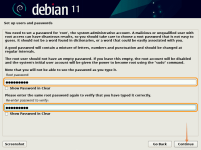
11) Enter a name for a user and click on “continue”, though the user can be created later. First type the full name of the user:
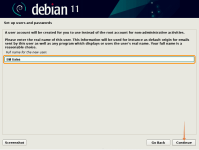
12)Give a username, this will be a sudo privileged account for your working.
13) Enter a password for the new user.
14) Choose a preferred timezone for your Debian 11 system and click Continue
15) Partition method depends upon the personal preference, for most users default method “Guided- use entire disk” is recommended:
16) On this next screen, all the attached hard disks will be listed here. Now be careful while selecting the disk because of other attached drives.
17) The next step is about partition scheme, leave it default and click on “continue”:. You can also choose second or third options as your choice.

18) Next, you will be prompt with the partition settings. With the default selection in the previous second, you will see a root (/) and a swap partition. After reviewing it click on “continue”.

19) Confirm the configuration by selecting “Yes” and click on “continue”.
20) Now, set up the package manager, if it asks for scanning storage media then select “no”, and continue.
21) Now the installer will configure the package manager via the internet. Select the archive mirror country.
22) After selecting a country, choose archive mirror.
23) Leave the HTTP proxy blank.
24) After the package manager builds, you will be prompt with a package usage survey option, if you want to participate select “yes” otherwise “no”.
25) Now, choose the desktop environment from the list and other utilities such as SSH to install. I will use Cinnamon for this install.
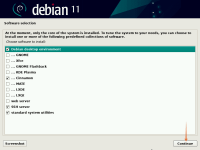
26) The next, step is boot loader installation, press “yes” to install the GRUB boot-loader, it is important to install because without it Debian will not load.
27) Now, select the storage media on which Debian is installed, it is usually “/dev/sda”, click “continue”.
28) Now you will see the login screen, enter your user name and password created in the previous steps to begin using the latest Debian 11 Bullseye.
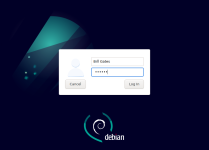
Last edited: