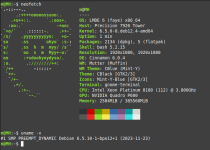Installing a newer kernel on LMDE 6
Foreword:
Linux Mint Debian Edition aka LMDE, is not just a Cinnamon desktop slapped on top of Debian. The whole OS is considerably more integrated than this. Keep this in mind when modifying the Linux Mint team's creation.
WARNING: Don't use these instructions if you use Nvidia proprietary drivers. You need to switch to open source drivers to keep from breaking your system. You can switch back to proprietary drivers after the mod.
LMDE 6 uses kernel release 6.10. It will get security updates through Update Manager but no new releases. If you have very new hardware you may need to install a newer kernel release for all your hardware devices to work well.
For this you can use the Debian backports or Debian unstable repositories. At the time of this writing Debian backports has kernel version 6.5 and Debian unstable has version 6.6.13-1. Both of these repositories will get newer kernel releases over time.
Debian backports has software taken from the next Debian release, recompiled to work with the current Debian release. Debian unstable is where the development for Debian happens. Software from these repositories is not tested as extensively, may be incompatible with other software on your system and isn't directly managed by Debian's security team. You may not get security updates in a timely manner for kernels installed from these repositories.
Use these repositories at your own risk! Don't install a newer kernel release if you don't need to.
I'll gives instructions for both below. The instructions are for 64-bit installations. If you have a 32-bit installation replace all occurrences of -amd64 with -686 in the instructions. If you're unsure what your installation is run the command uname -r to see whether you have the -amd64 or -686 kernel.
You need to make a system snapshot with Timeshift before proceeding!
Using Debian backports
This should be the preferred method if you need a newer kernel release.
Debian backports is enabled by default on LMDE 6 but no software is installed from backports unless explicitly told to do so. To install the Debian backports kernel you can simply run this command:
Once you've installed the kernel from backports you will also be getting kernel updates from there (or from other configured repository if it has a newer kernel version). You get the kernel updates as per usual through Update Manager.
Reboot your system to start using the new kernel. After reboot you can check which kernel version you're using with command uname -v.
Foreword:
Linux Mint Debian Edition aka LMDE, is not just a Cinnamon desktop slapped on top of Debian. The whole OS is considerably more integrated than this. Keep this in mind when modifying the Linux Mint team's creation.
WARNING: Don't use these instructions if you use Nvidia proprietary drivers. You need to switch to open source drivers to keep from breaking your system. You can switch back to proprietary drivers after the mod.
LMDE 6 uses kernel release 6.10. It will get security updates through Update Manager but no new releases. If you have very new hardware you may need to install a newer kernel release for all your hardware devices to work well.
For this you can use the Debian backports or Debian unstable repositories. At the time of this writing Debian backports has kernel version 6.5 and Debian unstable has version 6.6.13-1. Both of these repositories will get newer kernel releases over time.
Debian backports has software taken from the next Debian release, recompiled to work with the current Debian release. Debian unstable is where the development for Debian happens. Software from these repositories is not tested as extensively, may be incompatible with other software on your system and isn't directly managed by Debian's security team. You may not get security updates in a timely manner for kernels installed from these repositories.
Use these repositories at your own risk! Don't install a newer kernel release if you don't need to.
I'll gives instructions for both below. The instructions are for 64-bit installations. If you have a 32-bit installation replace all occurrences of -amd64 with -686 in the instructions. If you're unsure what your installation is run the command uname -r to see whether you have the -amd64 or -686 kernel.
You need to make a system snapshot with Timeshift before proceeding!
Using Debian backports
This should be the preferred method if you need a newer kernel release.
Debian backports is enabled by default on LMDE 6 but no software is installed from backports unless explicitly told to do so. To install the Debian backports kernel you can simply run this command:
Code:
sudo apt install -t bookworm-backports linux-image-amd64 linux-headers-amd64Once you've installed the kernel from backports you will also be getting kernel updates from there (or from other configured repository if it has a newer kernel version). You get the kernel updates as per usual through Update Manager.
Reboot your system to start using the new kernel. After reboot you can check which kernel version you're using with command uname -v.
Last edited: